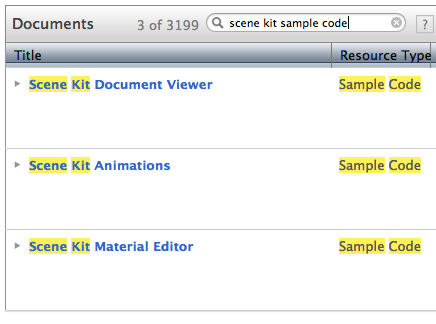OMQuickHelp is really cool:
This plugin allows you to use Dash instead of Xcode's own documentation viewer when using option-click (or the equivalent keyboard shortcut) to view the documentation for the selected symbol.
This is much more convenient than the "method-aware" service I provide in AppKiDo. You don't have to select any text — just Option-click anywhere on the symbol you want to look up. To install the plug-in, just build the project and restart Xcode.
If you want the search to be done in AppKiDo instead of Dash, find these lines in OMQuickHelpPlugin.m:
BOOL opened = [[NSWorkspace sharedWorkspace] openURL:[NSURL URLWithString:[NSString stringWithFormat:@"dash://%@", searchString]]]; if (!opened) { return NO; } |
Replace the lines above with these lines:
NSPasteboard *pboard = [NSPasteboard pasteboardWithUniqueName]; [pboard declareTypes:@[NSPasteboardTypeString] owner:nil]; [pboard setString:searchString forType:NSPasteboardTypeString]; if (!NSPerformService(@"Look Up in AppKiDo", pboard)) { return NO; } |
Again, build the plug-in and restart Xcode. Replace "AppKiDo" with "AppKiDo-for-iPhone" if that's your pleasure.
Note that searching with Dash or AppKiDo is not exactly like Xcode's default Option-click behavior. Normally, Xcode shows you the documentation for whatever the compiler thinks the symbol you selected is. This is unambiguous; there is at most one relevant documentation entry. For example, if you Option-click "view" in the following code, you'll see the docs for NSViewController's view method.
// Yes, this is absurd. It's just for purposes of discussion. [[NSViewController new] view]; |
Dash and AppKiDo are different in that they do purely substring-based searches, using no semantic information. Searching for "view" in either app will return a whole bunch of results containing "view". You will have to pick through the search results to find the one you want.
It may be worth occasionally picking through multiple search results if this means you can use your preferred search tool. It may even be useful to see the other search results, which may include related symbols you weren't aware of. And you can always use Xcode's Quick Help inspector (Option-Command-2) to see the same documentation that Option-click would normally have shown before you installed OMQuickHelp.
[Edited.]