Here's how to create global hotkeys for instantly searching the Cocoa docs using Dash, AppKiDo, or Xcode.
This whole exercise started when I saw this tweet by Matt Gemmell:
There’s a kind of zen calmness to the docs page for NSNull.
Since I have Dash installed, and since I've assigned a hotkey to its "Look up in Dash" system service, it took me all of two seconds, maybe less, to confirm this. I selected the word "NSNull", hit the hotkey, and there it was. Matt's right.
Here's where I assign the Dash hotkey, in System Preferences > Keyboard > Keyboard Shortcuts > Services:

"Look up in AppKiDo"
UPDATE: You can ignore the rest of this post. I added a real system service to AppKiDo in version 0.991. You can configure a hotkey for the service just as you would for any other system service.
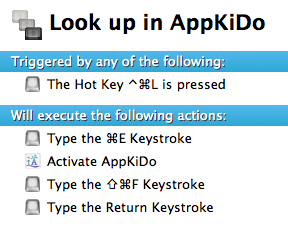 Now I can look up NSNull in AppKiDo the same way as I did in Dash, by selecting text and hitting a key. This assumes AppKiDo has a browser window open and frontmost, but for me that's always the case.
To search AppKiDo-for-iPhone, you'd need a separate hotkey.
If you want to get technical, AppKiDo doesn't show the whole docs page, only one part of it at a time. To see the whole HTML page, and thus appreciate its zen-ness, you'd have to right-click and select "Open Page in Browser". And then you'd have to dismiss a dialog in Safari because that file is quarantined. So now we're talking maybe five seconds. Dash wins handily at displaying the whole page.
## The YoruFukurou problem
While testing my "Look up in AppKiDo" shortcut, I discovered that YoruFukurou doesn't support the "Use Selection for Find" operation. It bugged me to have this edge case, so I created a variant of the shortcut just for YoruFukurou:
Now I can look up NSNull in AppKiDo the same way as I did in Dash, by selecting text and hitting a key. This assumes AppKiDo has a browser window open and frontmost, but for me that's always the case.
To search AppKiDo-for-iPhone, you'd need a separate hotkey.
If you want to get technical, AppKiDo doesn't show the whole docs page, only one part of it at a time. To see the whole HTML page, and thus appreciate its zen-ness, you'd have to right-click and select "Open Page in Browser". And then you'd have to dismiss a dialog in Safari because that file is quarantined. So now we're talking maybe five seconds. Dash wins handily at displaying the whole page.
## The YoruFukurou problem
While testing my "Look up in AppKiDo" shortcut, I discovered that YoruFukurou doesn't support the "Use Selection for Find" operation. It bugged me to have this edge case, so I created a variant of the shortcut just for YoruFukurou:
- Type Command-C (copy to the clipboard).
- Run the following AppleScript to activate AppKiDo and do the search.
tell application "AppKiDo" activate search (the clipboard) end
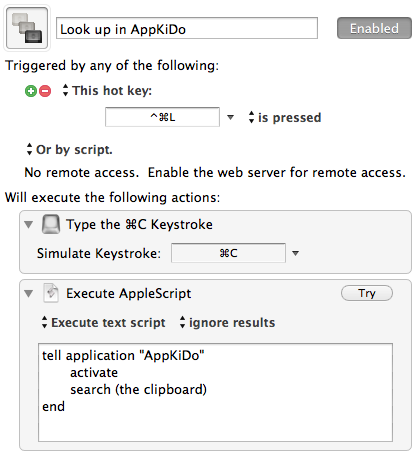 This uses the fact that AppKiDo can be scripted to do a search. I also use Keyboard Maestro's ability to have a keyboard shortcut do different things depending on which application is active, so I don't have to remember a separate shortcut for the YoruFukurou case.
The reason I don't use this approach in all cases is that Command-C blows away the contents of the copy-paste pasteboard, whereas Command-E uses a different pasteboard.
## "Look up in Xcode"
Finally, just for grins, I thought I'd do a similar shortcut for doing the search in Xcode. Xcode is very slow at searching the documentation, but it's useful for doing full-text searches of the complete documentation, as opposed to searching only the API reference docs based on the name of the API symbol.
This shortcut uses the fact that in Xcode, hitting Shift-Option-Command-/ (aka Option-Command-?) always causes the doc window to be open with the Search field selected.
* Type Command-C to copy the desired search string into the clipboard.
* Activate Xcode.
* Type Shift-Option-Command-/ to bring up the doc window, and Command-V to paste the search string into the search field.
This uses the fact that AppKiDo can be scripted to do a search. I also use Keyboard Maestro's ability to have a keyboard shortcut do different things depending on which application is active, so I don't have to remember a separate shortcut for the YoruFukurou case.
The reason I don't use this approach in all cases is that Command-C blows away the contents of the copy-paste pasteboard, whereas Command-E uses a different pasteboard.
## "Look up in Xcode"
Finally, just for grins, I thought I'd do a similar shortcut for doing the search in Xcode. Xcode is very slow at searching the documentation, but it's useful for doing full-text searches of the complete documentation, as opposed to searching only the API reference docs based on the name of the API symbol.
This shortcut uses the fact that in Xcode, hitting Shift-Option-Command-/ (aka Option-Command-?) always causes the doc window to be open with the Search field selected.
* Type Command-C to copy the desired search string into the clipboard.
* Activate Xcode.
* Type Shift-Option-Command-/ to bring up the doc window, and Command-V to paste the search string into the search field.
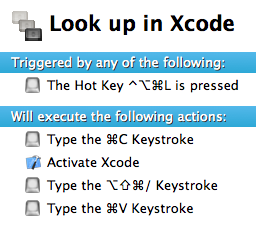 Note that *within* Xcode there's already a shortcut for searching the docs for the selected text: Control-Option-Command-/ (last item in the Help menu).
Note that *within* Xcode there's already a shortcut for searching the docs for the selected text: Control-Option-Command-/ (last item in the Help menu).
[UPDATE: I'm getting better about editing my posts after publishing them, but I couldn't resist making a few changes. Nothing major.]